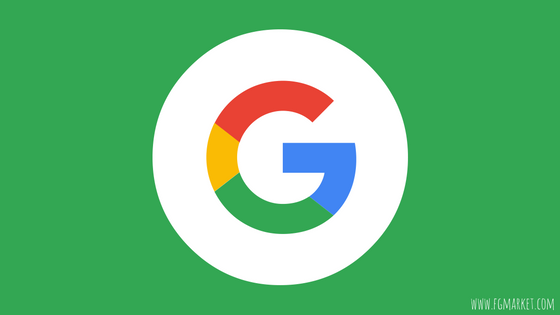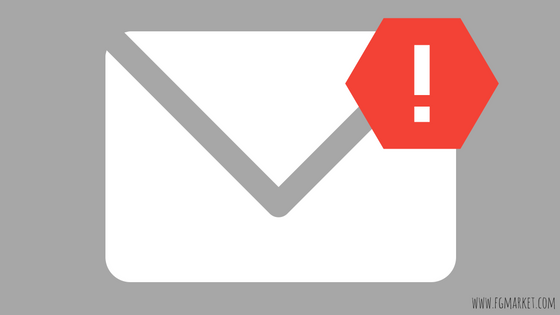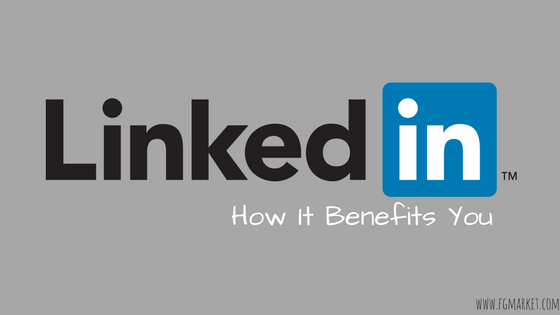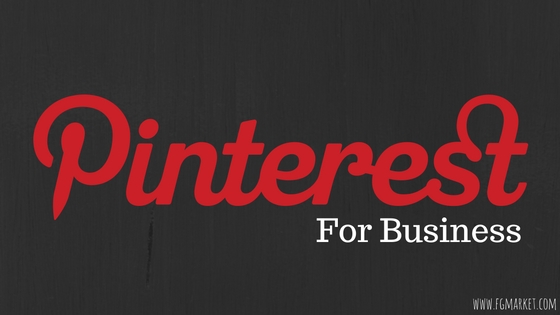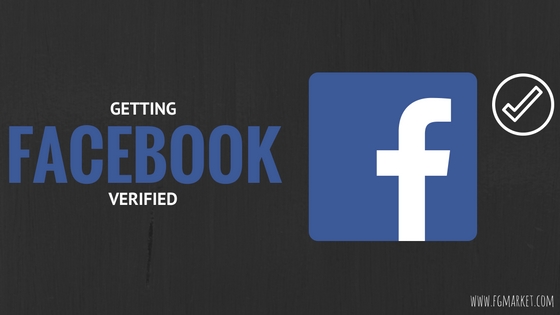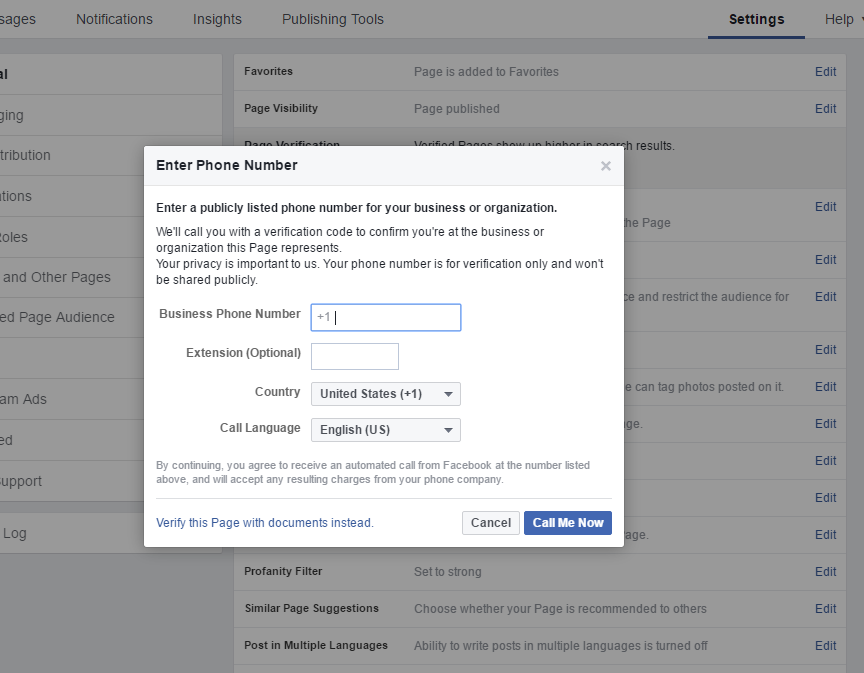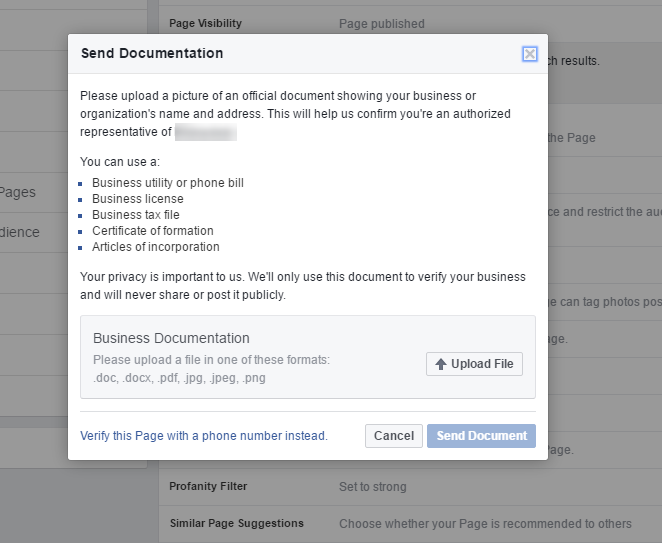Gmail, Google’s proprietary email platform, is one of the most popular email platforms in the world. In fact, according to Google, Gmail has more than 900 million users around the world. That means, almost 1 in 7 people has a Gmail account, an astounding number for any piece of software or technology.
But with so many people using Gmail, there are still tips and secrets out there that many might not be aware of, or know how to use.
Today, we’ve got five great tips for you that will help you make the most of one of the best email platforms in the world!
Filter
Do you ever wish you could categorize your incoming mail into separate folders before they get placed in your inbox? Well, with Gmail, you can! To filter your incoming messages, click on the down arrow next to the Gmail search box. You’ll then enter the details of your email that you want to filter, by things like “From,” “To,” “Subject,” “Has The Words,” “Doesn’t Have,” “Has Attachment,” “Don’t Include Chats,” “Size,” and “Date Within.” After you’ve entered your specifics, click “Create Filter With This Search” and then you’ll see options for placing incoming messages with these filter options into specific folders or categories. So, as you can see, you can filter your messages very specifically, so you’re only seeing the emails that you care about!
Send Big Files
Have you ever tried to upload a large file attachment to an email, and gotten the message “This File Exceeds the 25MB Attachment Limit”? Well, good news: there’s a way around that limit! Instead of sending your large file as an attachment directly in the email, you can instead send your email recipient a link to your attachment through Google Drive, Google’s cloud storage software. Just click the Google Drive icon, directly to the right of the attachment icon. You’ll then be given options for what source you want to upload your file from.
Search
If you need to find an old or important message very quickly, and can’t risk wasting time sifting through pages and pages of old emails, then the Gmail Search function will become your new best friend. Filtering your searches works in the same way that filtering your incoming messages does (by clicking the Down arrow next to the search box), but you can also familiarize yourself with search shortcuts to search through your inbox even faster. Here are the main ones:
- Filename: show only emails that have a certain filename
- Is: pulls up emails that are marked a certain way, such as starred, read, unread, etc.
- In: finds emails that have been placed in a certain location.
- ” “: You can search for certain keywords by placing them in between quotes in the search box.
- Before: or After: searches for emails before or after an entered date.
Canned Responses
A Canned Response is like an automated response for sending reply emails. It could be used when you don’t have a lot of time to type out a long response to someone, or if you have a certain answer or phrase that you send a lot. To set up a canned response, go to Settings, Lab, and then enable Canned Responses. When composing an email, just click More next to the trash icon, and then select Canned Responses. You can enter new Canned Response here as well.
Mute
Sometimes, you really don’t care about what everyone else at the office is eating for lunch. But, for whatever reason, you’ve been included in the email thread about it. If you’d rather not have these messages clog up your inbox, you can choose to mute the conversation by clicking More above your message, and selecting Mute.
Follow these tips and you’ll be a Gmail pro in no time!
This blog post was originally published on Atwill Media. Need a professional website for your business? Check them out!