Have you ever encountered this problem: You just posted a fantastic picture to Instagram, complete with pleasing angles, perfect lighting, an interesting subject, and high quality resolution. You’ve written the perfect caption for your photo, and used all the correct trending hashtags. Then, you think, “oh no! I need to post this to Facebook as well. Ugh, it’s going to take forever to copy everything over.”
That’s where connecting your Facebook and Instagram accounts can really help you out! Once you get them connected, Instagram and Facebook do the work for you, and make sure your pic is posted perfectly — caption and all — on both sites! Check out the steps below to get your Instagram and Facebook accounts connected.
Login to Instagram
If you haven’t created an Instagram account prior to reading this article, now’s a great time to do that. The process is simple, and should only take you a few minutes to complete! Once you’re signed up, login to Instagram using your phone or tablet.
Go To Your Profile Page
Next, you’ll need to navigate to your Instagram profile page, by pressing the person icon in the bottom right corner of your screen. This will take you directly to your profile page, that lists your followers, who you follow, and all the pictures you’ve shared.
Click On The Options Icon
Click on your profile’s settings next, the gear icon in the upper right corner of your profile page.
Scroll Down Until You See “Linked Accounts”
The options page lets you manage and modify all of your Instagram profile settings. In order to link your Facebook profile, you’ll need to scroll down the page until you see the option for “linked accounts.” Click on this option.
Click on Facebook to Login and Connect
You’ll see a number of different social media websites that you can connect on this screen, such as Twitter, Foursquare, and more. In order to connect your Facebook account, just click on the word “Facebook.” You’ll then be asked to login to your Facebook account using your Facebook account login information.
After logging in, you’ll be directed back to the Instagram account. Your Facebook and Instagram accounts are now linked, and you will not have to link your accounts in the future, as long as you don’t unlink the two accounts.
When You Post Pictures, Click the Facebook Icon To Post There As Well
Now that you’ve linked your Facebook and Instagram accounts, you can choose the option to share whatever you post on Instagram to Facebook as well. To do this, go through the normal steps that you take when you post a photo to Instagram, such as cropping and adding filters. Once you get to the page where you add a caption to your photo, you’ll see options below the text box that allow you to select certain other social media accounts to post your photo to as well. Simply click Facebook, and it will highlight blue, letting you know that you’ve selected the option to post this photo to Facebook as well.
That’s it! You’ve successfully linked your Instagram and Facebook accounts. You’ll now have the freedom to post pictures to Facebook at the same time that you post to your Instagram account, saving you time and frustration.
This post was originally published here, on Atwill Media’s blog. If you’re looking for a custom website for your business, check them out!


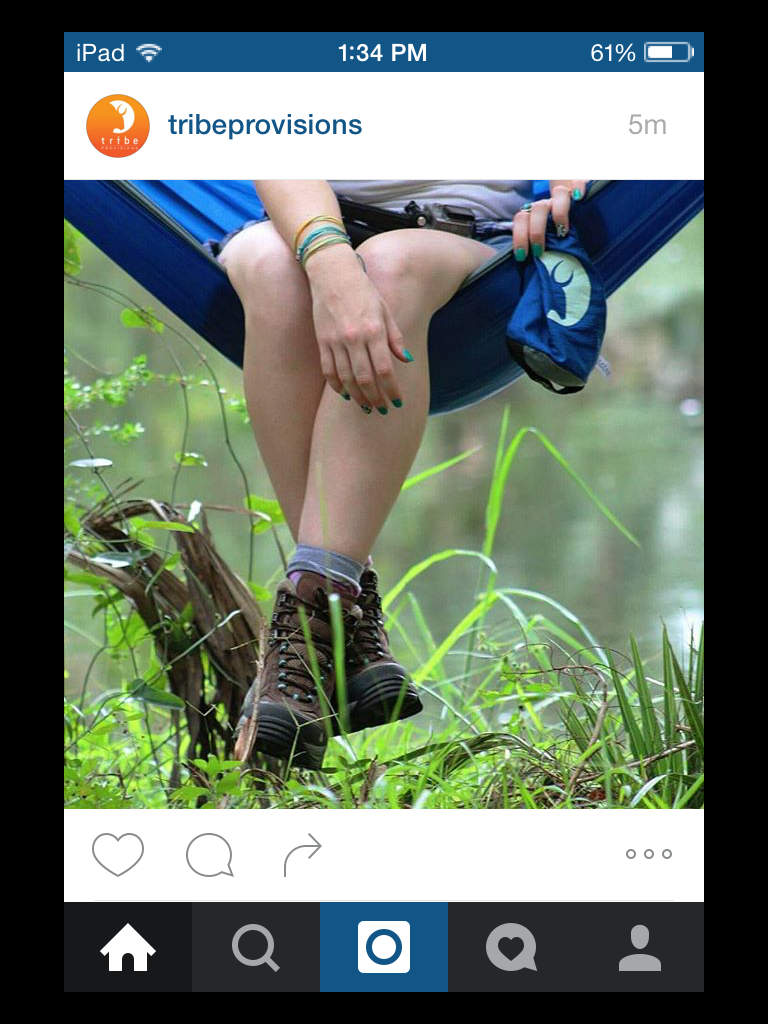
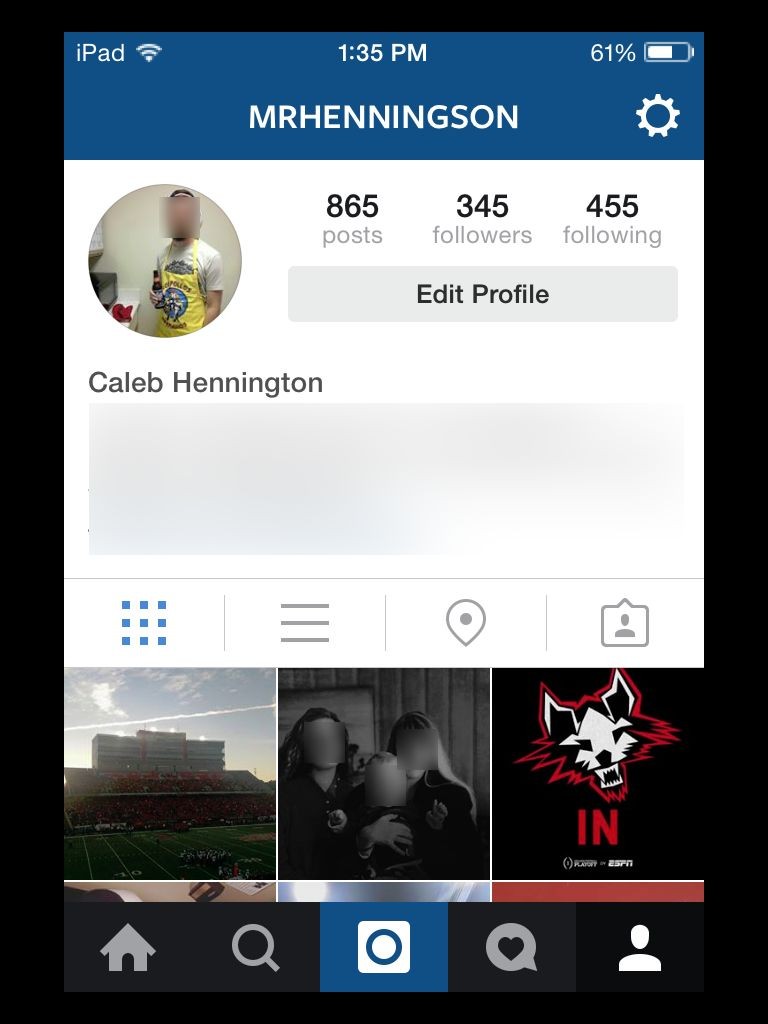

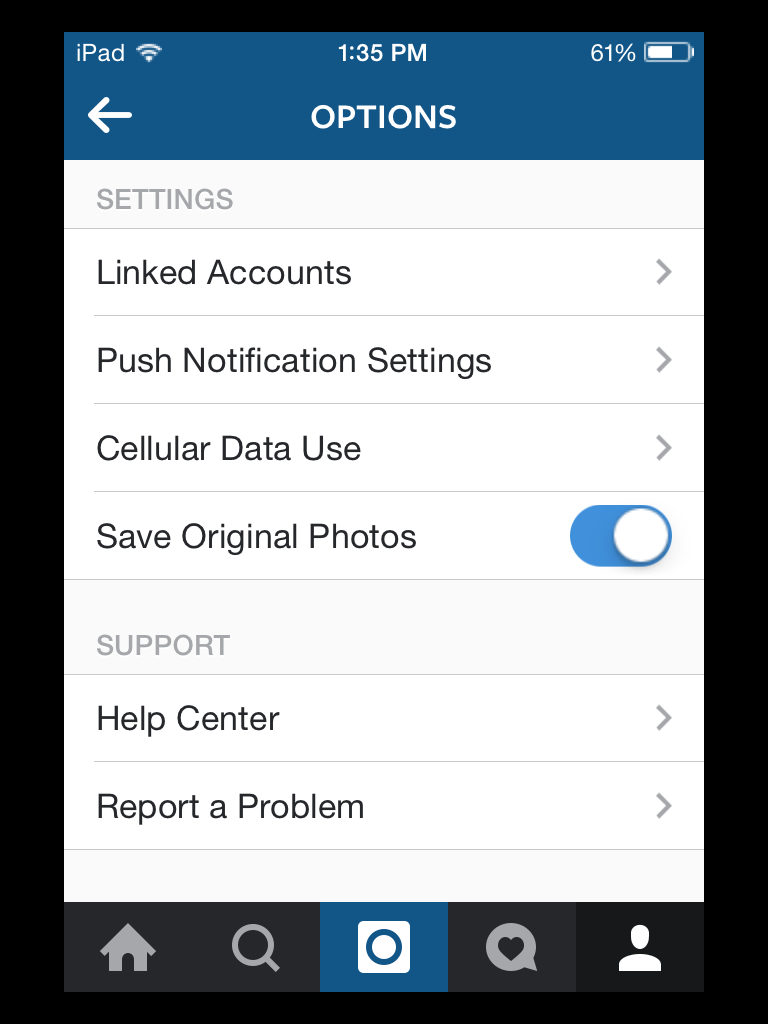


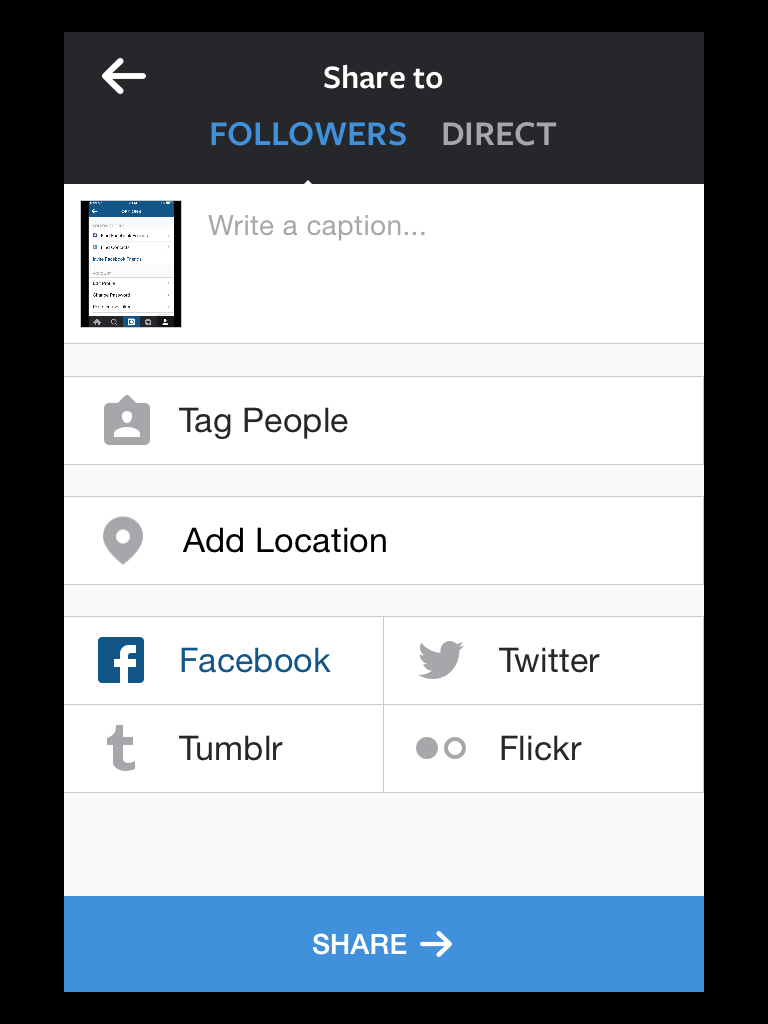
Leave a Reply